Android Bar Code Scanner Apps: Comparison Shopping With Your Smart Phone
Article Index
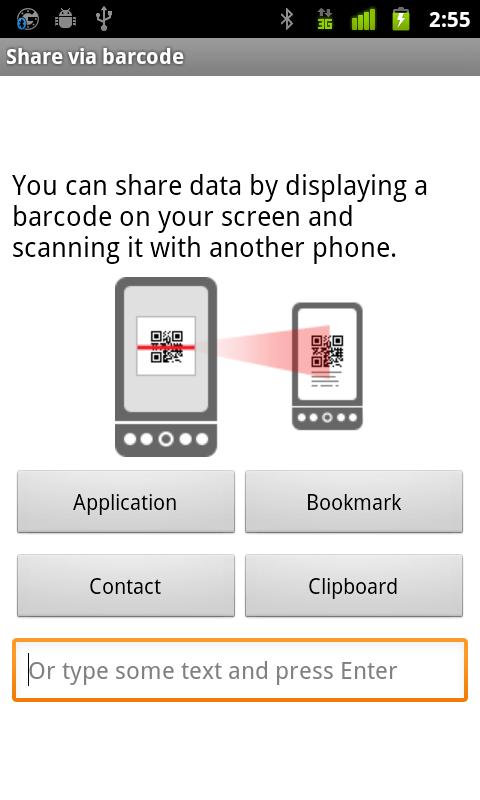 Using an Android barcode scanner app on your smartphone now makes it fast and easy to comparison shop by scanning the product bar code. Now, when you see what looks like a great deal as you're shopping, you don't need to pass it up because you are unable to compare prices. Instead, you can pull out your smartphone and, using a pre-downloaded barcode scanner, you can start to compare deals.
Using an Android barcode scanner app on your smartphone now makes it fast and easy to comparison shop by scanning the product bar code. Now, when you see what looks like a great deal as you're shopping, you don't need to pass it up because you are unable to compare prices. Instead, you can pull out your smartphone and, using a pre-downloaded barcode scanner, you can start to compare deals.
Many sellers have jumped on the QR code bandwagon, creating these funky codes that smart phone users can scan in stores and compare prices on products. But the more mature barcode technology, primarily used at the cash register, now has many mobile apps popping up allowing consumers to price shop. And since barcodes appear on virtually every product, you're almost guaranteed to find what you're looking for.
This review focuses on Android barcode scanning apps for smart phones using the Android operating system. A quick search of the Android market using the term "barcode scanner" produced 932 results.
Deciding to focus on the search results near the top of the list and looking at those with at least four stars or more and mostly positive reviews, I selected and installed twelve applications. Some offer more versatility, giving you the ability to scan QR codes in addition to barcodes.
Then I headed out to a big name electronics store to do a little comparison shopping. Each app was used to scan the bar code of a recently released DVD. Below is a quick synopsis of how successfully the apps scanned the product code, what information they provided, and recommendations for getting started using these valuable tools.
Android Barcode Scanner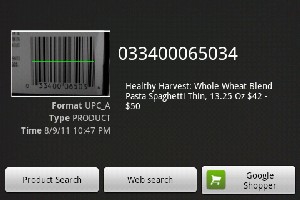 The Android Barcode Scanner opens with a large viewfinder rectangle with a pulsing red horizontal line. The directions on the screen ask you to "place a barcode inside the rectangle to scan it." The code scanned quickly, bringing up the barcode number, the format (i.e. UPC-A) and offered several options across the bottom of the screen.
The Android Barcode Scanner opens with a large viewfinder rectangle with a pulsing red horizontal line. The directions on the screen ask you to "place a barcode inside the rectangle to scan it." The code scanned quickly, bringing up the barcode number, the format (i.e. UPC-A) and offered several options across the bottom of the screen.
You can search by product, conduct a web search, or use Google Shopper. The three options yielded virtually the same results. Google Shopper seems to be the best organized site, showing an image of the product and buttons at the bottom to click on reviews, online and local stores and more detailed product information. Depending on the type of product (DVD, grocery item) the results will vary. There was no way to save the barcode scan if you wanted to return to the initial scan page.
https://market.android.com/details?id=com.google.zxing.client.android&feature=related_apps
Android QR Droid
This Android barcode scanner app seems more focused on QR codes, with a welcome screen that offers to "let you use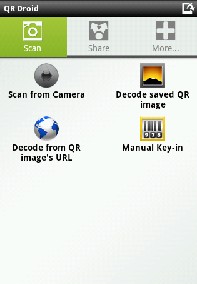 your camera to scan a QR code in a magazine and watch a video immediately." This first screen also gives some quick tutorials, explaining QR codes, how to scan the codes, and how to share the information with a friend.
your camera to scan a QR code in a magazine and watch a video immediately." This first screen also gives some quick tutorials, explaining QR codes, how to scan the codes, and how to share the information with a friend.
Once you reach the main screen, there are options to scan from the camera in your phone, to decode a QR code from an image already saved on your phone or from a URL, or manually entering a 1D barcode (UPC-A or EAN 8 or 13).
The Android scanner decodes a barcode (or QR code) and gives you the option of a product search, a web search or using Google Shopper or Amazon. You can also copy the barcode number to the clipboard or share the information with friends.
If there's a problem scanning the barcode with your phone, this app also allows you to enter the 1D barcode manually, in case the product label is too glossy or won't scan.
https://market.android.com/details?id=la.droid.qr&hl=en
Android ShopSavvy Barcode Scanner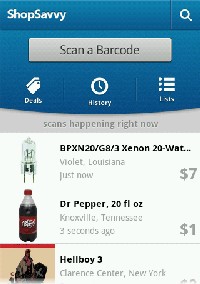 An app in tune with the social side of shopping, when you open the Android barcode scanner app ShopSavvy, the bottom half of the screen shows an ever changing list of products that other people are scanning, along with their city and state.
An app in tune with the social side of shopping, when you open the Android barcode scanner app ShopSavvy, the bottom half of the screen shows an ever changing list of products that other people are scanning, along with their city and state.
At the top, a button instructs you to "Scan a barcode." The next screen shows a viewfinder and tells you to "Point the laser at a barcode. Hold still." There's also an option at the bottom of the screen to tap a picture of a magnifying glass and continue your search by keyword or UPC (Universal Product Code).
Once the product scans, there are search options to find the item online or at a local store (if available), read reviews or add to a checklist. You can also save the product to a list, which might be a personal wishlist, a gift list for someone else, or even a grocery list. And there's an option to edit the item, giving you a place to add the store where you found it and the listed price.
ShopSavvy also shows your scanning history, in case you want to go back to a product.
Android ScanLife Barcode Reader
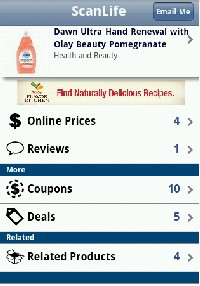
The Android barcode scanner app ScanLife opens immediately to a viewfinder. Simply center the red laser on your product barcode and you'll see a screen that offers multiple options, including online and local stores and reviews. There's also an "Email Me" button at the top of the screen, so you can keep a copy of the search results.
ScanLife also pulls up some related products, such as additional season DVDs for a television show.
https://market.android.com/details?id=com.ScanLife&feature=related_apps
Android QuickMark Barcode Scanner
When you tap the icon for the Android barcode scanner QuickMark, there are four ways to read a barcode. You can scan using the camera in your phone, get a code from an existing photo file, scan a webpage, or key-in the code on a manual entry screen that will take barcodes in the following formats, EAN8, EAN13, Code39 and Code128.
Once the scan completes, you'll see the barcode number on the next screen and some options along the bottom. You can search the Internet for the barcode number, share the information, or create a two-dimensional (QR) code with the number.
https://market.android.com/details?id=tw.com.quickmark&feature=related_apps
Android ixMAT Barcode Scanner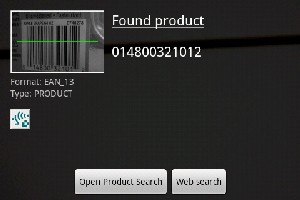 ixMAT opens a scanner with a viewfinder that can be easily resized by dragging a corner of the box. Instructions at the bottom of the screen ask you to "Place a code inside the viewfinder rectangle to scan it.
ixMAT opens a scanner with a viewfinder that can be easily resized by dragging a corner of the box. Instructions at the bottom of the screen ask you to "Place a code inside the viewfinder rectangle to scan it.
Once the code scans, you'll see the number and format and choose to search by product or via the Internet.
https://market.android.com/details?id=com.ixellence.ixmat.android.community&feature=related_apps
Android Red Laser Barcode Scanner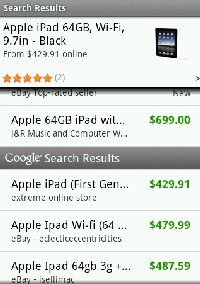 Developed by a company called eBay Mobile, the Android barcode scanner app Red Laser Barcode Scanner opens to a list of previously scanned items, with a scan button at the bottom of the screen. Tap the button to scan and instructions on the screen ask you to align the barcode inside the box. Once you find a bar code, you are advised to hold the phone still for the scan. The app also tells you that the barcode should be upright and you want to avoid glare and shadows.
Developed by a company called eBay Mobile, the Android barcode scanner app Red Laser Barcode Scanner opens to a list of previously scanned items, with a scan button at the bottom of the screen. Tap the button to scan and instructions on the screen ask you to align the barcode inside the box. Once you find a bar code, you are advised to hold the phone still for the scan. The app also tells you that the barcode should be upright and you want to avoid glare and shadows.
Like some of the other apps, you can type in the code manually. Red Laser accepts UPC or EAN codes with 6-8, 12 or 13 digits. And there's a multi-scan button at the bottom of the screen. You can scan bar codes for multiple products without going back and forth between the scanning screen and the results page. As each barcode is scanned, you'll hear a short sound, and you can see the number of codes at the bottom of the screen. Tap the "Done" button and you'll be taken to your list of scanned products. Click on the product and you'll see the best prices. Most of the top listings seem to come from eBay.
https://market.android.com/details?id=com.ebay.redlaser&feature=related_apps
Android i-nigma Barcode Scanner
This Android bar code scanner app took a little longer to scan and limited search results to Amazon.com.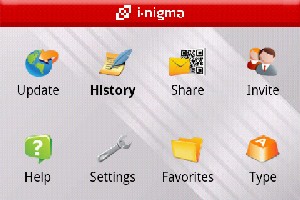 Although Amazon is great, it would be nice to have a few more options. On the scanning screen, there's a small icon in the lower right hand corner that looks like several gears. Once you tap the icon, you'll see the different options for this app.
Although Amazon is great, it would be nice to have a few more options. On the scanning screen, there's a small icon in the lower right hand corner that looks like several gears. Once you tap the icon, you'll see the different options for this app.
Each product scan is saved on a history page, which shows the barcode number next to a red shopping bag. Once you have several product listings, there's no way to tell one from another, unless you have the bar code memorized. Tap your choice to go to the next screen where you are offered the option to "Go Online." The search results page just lists prices from Amazon. And when I tried to scan a grocery item, this Android barcode scanner app returned no results.
https://market.android.com/details?id=com.threegvision.products.inigma.Android&feature=related_apps
Android Mobiletag QR Code Scanner
The Android barcode scanner app Mobiletag has a fairly simple interface. Once you scan a bar code, the search results page gives you a clickable best offer price at the top of the screen. For one of the products I scanned, the link for the best offer wasn't working. You also see a button showing the number of web offers, a listing linking to local stores, and a place to see comments from other people. For the products I scanned, the local results and comments were empty. And even though some of the web results showed less well-known shopping sites, Amazon is sure to be listed.
https://market.android.com/details?id=com.mtag.mobiletag&feature=search_result
Android BeeTagg QR Reader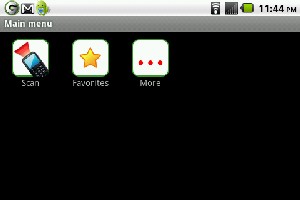 Another Android barcode scanner app that decodes both 1D and 2D bar codes, BeeTagg gives you a couple of options after the scan. You can find product information and also save the item to a favorites list. The price comparison page shows quite a few results, all of which seem to be online stores. Barcode formats include EAN-13 and UPC-A.
Another Android barcode scanner app that decodes both 1D and 2D bar codes, BeeTagg gives you a couple of options after the scan. You can find product information and also save the item to a favorites list. The price comparison page shows quite a few results, all of which seem to be online stores. Barcode formats include EAN-13 and UPC-A.
https://market.android.com/details?id=com.connvision.mobileaccessor.android&feature=search_result
Android Scandit Barcode Scanner 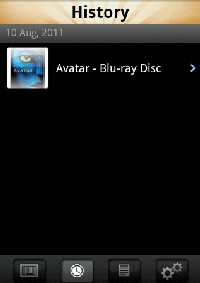 Many of the Android barcode scanner applications emit a sound when the scan is successful, but Scandit sounds just like a scanner in a retail store. The scanning screen asks you to align the code in the box and offers the option of entering the code manually. There's also a flashlight feature that can be toggled on and off. The light is right next to the camera on the back of the phone and provides a little more power in low-light conditions.
Many of the Android barcode scanner applications emit a sound when the scan is successful, but Scandit sounds just like a scanner in a retail store. The scanning screen asks you to align the code in the box and offers the option of entering the code manually. There's also a flashlight feature that can be toggled on and off. The light is right next to the camera on the back of the phone and provides a little more power in low-light conditions.
After a successful scan, you'll see a history screen that shows all of the products you've scanned, by date. By clicking on the individual product, you'll have access to user reviews and best prices at major retailers. You can share the information via Facebook and Twitter or send an email or text message.
Here's a short video showing some of the features of Scandit. (The video talks about the iPhone, but the app is also available through the Android market.)
Android HandyMarket Barcode Scanner
HandyMarket is included in this review even though the app uses the Android Barcode Scanner 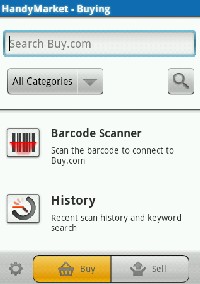 technology (reviewed above). For buyers, this application is limited as it only returns pricing from Buy.com. But it does have some additional functionality for people who want to sell their stuff. Here's how it works.
technology (reviewed above). For buyers, this application is limited as it only returns pricing from Buy.com. But it does have some additional functionality for people who want to sell their stuff. Here's how it works.
Tap the "Sell" button at the bottom of the screen. A tool at the bottom left of the screen lets you choose to get selling data from Amazon in either the United States or Canada or the Buy.com site. Type in the keyword for the product you'd like to sell, choose the search category (books, music, video games, software, etc), and click on the magnifying glass.
You'll land on a results page entitled "Sell Your Stuff." Once you match the item you want to sell, click on the "Sell yours here" button and you're on your way.
https://market.android.com/details?id=net.qpen.android.pricecomp&feature=search_result
Get Started Comparison Shopping With Barcodes
You won't need all of these apps to get started comparison shopping with your smartphone, but one or two will definitely fit your needs. So how do you find the best Android barcode scanner app? Depending on the model of your phone, one may work better than the others. You may have to download a few and do some experimenting. And based on the type of product you're looking for (for example books vs. electronics) one app may give you better results.
Every one of these apps returned results for Amazon.com, the online store that offers very competitive prices. And the great thing about access to Amazon is the additional information you'll find in the product listings. You can read lots of reviews, and find plenty of buyers and sellers.
You may not have thought that barcodes are useful to consumers, but think again. These apps will make you the envy of your family and friends by letting you compare prices with nothing more than a phone and an Android barcode scanner app.
Related Articles:
Barcode Android App: Keep a Food Diary With Calorie Counter
Smoopa App Uses Bar Codes to Make Comparison Shopping Easy
Reviews of iPhone Apps that utilize barcodes.
{jcomments on}
