Barcode Labelling Software – BarTender for Windows
 In the third and final article in our series about barcode labelling software, we’re taking a look at BarTender, Seagull Scientific’s comprehensive label design package.
In the third and final article in our series about barcode labelling software, we’re taking a look at BarTender, Seagull Scientific’s comprehensive label design package.
A swift glance at BarTender’s four editions reveals a tool that is equally at home in a small, single-user environment or in a sizeable organisation with multiple workstations. We'll focus on BarTender Professional, although we’ll summarise the additional features of the Automation and Enterprise editions for completeness.
Downloading and Installing BarTender from Seagull Scientific
You can download a fully usable copy of any BarTender edition for a 30-day trial; in addition to the core software, Seagull includes a number of “Companion Applications” that provide specific functionality. These include:
- Print Station. A user-friendly point-and-click printing interface included with all editions,
- Batch Maker. This app allows you to combine several different label formats in a single set for printing, which can be very useful if, for example, you want to print product labels together with traveller tickets and conformance documents.
The full BarTender (see image below) download runs to 242 megabytes, but the Professional edition is less than half this size. Installation is straightforward, and technophobes will be pleased to learn that Seagull’s documentation is not only comprehensive but refreshingly jargon-free. The package loads reassuringly quickly, and, in common with ZebraDesigner, asks you to select a printer before you proceed to the label-design module.
BarTender Printers and Drivers
A word here about printer drivers – this is software that allows Windows to talk to your printers. Although the Bartender will print to any correctly setup Windows printer, Seagull recommends installing its own printer drivers for BarTender, as these are written to maximise the quality of printed barcodes.
One helpful feature is the ability to vary the printed dot-size, making smaller barcodes sharper – useful if you are trying to print a lot onto a small label. Seagull’s printer drivers are supplied with BarTender at no extra cost.
BarTender’s user interface has a Windows look-and-feel to it, and most actions are entirely intuitive. Opening an existing label is simple, and if you’re designing something new, there’s a handy wizard to guide you. You’re prompted for your choice of label stationery before you get going, and the software keeps you within the printable area.
All the standard labels you are likely to use are pre-defined, but you can specify your own design if you want. Once you’ve set up the size, shape, spacing, background colour and print order (for multi-label stationery), you’re good to go.
Barcode Label Design and Print
BarTender displays your current label in its Design Area, and optionally shows the available toolbars. You can hide these if you want the maximum available room for your label. Inserting objects onto the label is simple – BarTender’s click-and-drop method is similar to those used by WaspLabeler and ZebraDesigner. Easily understood icons allow you to choose barcodes, text, images or drawing elements, all of which can be resized by selecting and dragging the corners.
As you would expect, BarTender supports all common types of bar codes; simply select from a drop-down menu and click on the label to insert the code. Once it’s in position, double-clicking allows you to edit the bar code value and, if you intend to print a series of labels, to specify a data source. The Basic edition only accepts single values, which you can either pre-set or enter at print-time, while the Professional version allows you to link to external sources including Excel spreadsheets, Access databases and text files.
All the basic editing tools are available from toolbars, and you can set up the user interface to display your chosen icons as you would with almost any MS Windows software. It’s easy to zoom into a particular area of your label if you want to edit fine details without the need for a magnifying glass, and the effects available will satisfy most label designers. Standard features include special bar code fonts, user-specified text orientation and colour inversion.
When you’re ready to print, BarTender guides you through the remaining steps to set up your print run – most of the options have already been set. Simply specify the correct data source, select the record(s) that you need to print, preview if you want and then hit the “Print” button.
Additional Features in BarTender Automation Editions
Seagull Scientific’s Automation and Enterprise Automation editions are loaded with features that are aimed at the high-end user. Both editions are licensed according to the number of printers you need, unlike the Basic and Pro versions, which take account of the number of PCs. In particular, the choice of Companion Applications is much wider.
The Commander application allows other programs to control BarTender (see the image below), which is useful if you want to integrate the bar code label software with your company CRM system, for example. Using Commander requires more than basic programming skills and it’s not for the entry-level user.
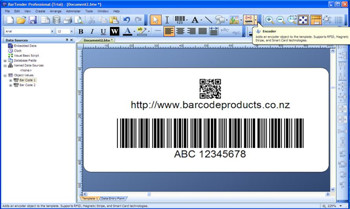
Security Center is a comprehensive access-control utility that allows you to set user permissions and encrypt documents, including labels. Librarian is a data-management application that helps you manage central data files, making sure, for example, that if several users need to access a single label, then only one person can edit it at a time. Both these additions are for the larger organisation.
Both Automation editions, as well as the Professional version, support RFID encoding, although we haven’t explored this aspect of the package yet.
BarTender – Our Verdict
BarTender is clearly a comprehensive package that will do just about anything you need related to bar code label printing, particularly in the areas of security and data management. If you run a multi-user network and want to print from multiple printers, then it outpaces both ZebraDesigner and WaspLabeler. If, however, you need something less feature-laden, we suspect it may be overkill.
We also found that the extent of the features available made some of the day-to-day operations a little more complex than they need be. First-time users and those not keen on tinkering with the settings may find it challenging initially. Some of BarTender’s more heavy-duty features also require a fair chunk of PC memory, so you need a machine with several gigabytes of RAM – not a problem with most PCs today.
(Images courtesy of Seagull Scientific.)
About the Author
 Miles Green is the Managing Director of Barcode Products Ltd, the leading supplier of barcode scanners, printers and consumables throughout New Zealand and across the South Pacific.
Miles Green is the Managing Director of Barcode Products Ltd, the leading supplier of barcode scanners, printers and consumables throughout New Zealand and across the South Pacific.
Miles and his staff can answer your general questions about bar code labeling, and just about anything barcode-related. You can email
See related articles:
Barcode Labeling Software – WaspLabeler +2D - If you print your own barcode labels, you know the value of proven, easy-to-use label-printing software. It’s all very well ...
Selecting the Right Bar Code Font for Your Bar Code Label Needs - ... use. The primary purpose of having bar code software is to render a specific bar code printable by using the proper point size. Any computer printer can print out bar code labels, but the desired effect ...Barcode Labeling Software – ZebraDesigner v2 for Windows - In the second of a series of articles about barcode labeling software, we’re taking a look at ZebraDesigner v2, the free offering from Zebra Technologies, one of the most respected names in the label ...
{jcomments on}
