Barcode Labeling Software – ZebraDesigner v2 for Windows
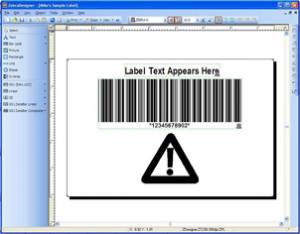
Bar code labeling software - Installation
Installing ZebraDesigner v2 from the Zebra website was easy, although you do have to register before you can access the software. The 25-megabyte download is relatively small compared to other label design programs.
If you buy a Zebra label printer, ZebraDesigner comes with the printer on a CD. Installation takes only a few minutes, although the program only runs once you have also installed one of Zebra’s printer drivers (even if you don’t have a Zebra printer). That said, the overall process is straightforward.
The program loads quickly and once you have selected the printer that you intend to use, you are presented with the Label Setup Wizard. ZebraDesigner asks you to say which label stock you're using before you design your label, making sure your designs are no bigger than the paper you're printing onto. You can change your selection later, before you print, so it’s not a problem.
As ZebraDesigner expects you to use a Zebra bar code label printer, you are given a range of available labels to suit the printer you selected at first. Alternatively, you can choose custom sizes, so you’re not limited by the software. We experimented with a number of different label sizes and found the label selection feature easy to use.
Zebra Designer’s user interface will not frighten any experienced Windows user. The menus and icons are easily understood, and all the standard commands are accessible from an always-on-top menu. The package allows you to edit multiple labels at the same time, and you can resize and reposition each of them as you want.
Adding objects to a bar code label is simple. Selecting one of the icons from the left-hand menu allows you to put bar codes, text, images, lines or shapes anywhere on your label, and brings up the format wizard, prompting you for values or 'bar code symbologies.' ZebraDesigner includes all commonly used bar code formats – plus a few less-common types – together with nine popular 2D barcodes including PDF-217 and QR codes.
Redesigning your selected objects is also easy. Drag-and-drop resizing allows you to keep an object’s proportions, and you can select items individually or in groups for alignment – both areas where ZebraDesigner scores over Wasp’s offering. Right-clicking an object opens a box where you can change its properties, including barcode symbology, value, text content and image source. Windows users will be completely at home here.
Printing is equally user-friendly. You can format barcodes with a fixed value, or define a variable that is picked up at print time. Options for the free product include keyboard input, incremental counter, date or time, while the Pro version also allows data imported from file. Selecting and deselecting records at print time is a standard feature of this version.
What's the difference between Free and Pro?
 Aside from the ability to link to databases and spreadsheets, the Pro version of the bar code software lets you link objects to external files, which keeps the size of your label file to a minimum. ZebraDesigner Pro (see the image) also includes a display grid so you can line up items on your labels more easily.
Aside from the ability to link to databases and spreadsheets, the Pro version of the bar code software lets you link objects to external files, which keeps the size of your label file to a minimum. ZebraDesigner Pro (see the image) also includes a display grid so you can line up items on your labels more easily.
Three of the most powerful features are as follows:
- The use of visual basic to change your labels,
- Writing to RFID tags, and
- A wizard that helps you make GS1-128 advanced barcodes.
We’re impressed by what the standard version of ZebraDesigner v2 can for free, but we can see that the ability to link to databases is a particular draw for many users.
We hope this article gives you a good idea of how ZebraDesigner v2 can work for you, but if you need to know more, Barcode Products Ltd. can help.
(Images courtesy of Zebra Technologies.)
About the author
 Miles Green is the Managing Director of Barcode Products Ltd, the leading supplier of barcode scanners, printers and consumables throughout New Zealand and across the South Pacific.
Miles Green is the Managing Director of Barcode Products Ltd, the leading supplier of barcode scanners, printers and consumables throughout New Zealand and across the South Pacific.
Miles and his staff can answer your general questions about bar code labeling, and just about anything barcode-related. You can email
See related articles:
Barcode Labeling Software – WaspLabeler +2D - If you print your own barcode labels, you know the value of proven, easy-to-use label-printing software. It’s all very well ...
Direct Thermal vs. Thermal Transfer Label Printers - ... label software and are priced in the $700 range.
Buying a Bar Code Label Printer - Printhead Resolution - This shows the print sizes that can be obtained from the four resolution types. The label design software allows ...
{jcomments on}
