How to Shrink a QR Code
One of the more commonly asked questions I hear is - How do I shrink a QR code to the size I need? It's really very simple. First, if you have not already created a QR code, you can do so at this link Make a QR Code . Next, having created a QR code, you have only to highlight it with your mouse (like you were going to cut and paste), and then Paste it into Word, and then click on a corner and size it down just as you need. Here are 3 examples of the same exact QR code, just in different sizes. Can your phone read the smallest one? My Android phone can read the large one from about 4 feet away, the middle one from about 6 inches away, and the tiny one - not at all.
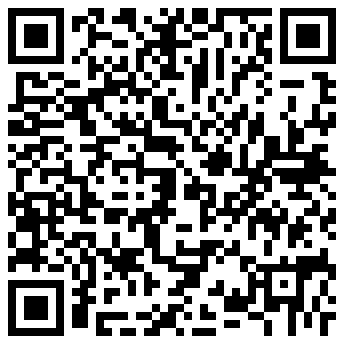
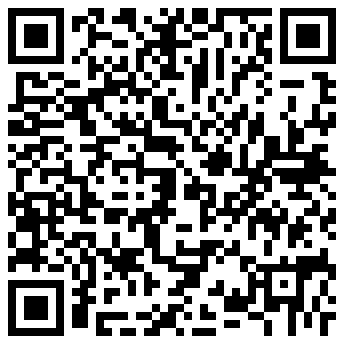
![]()
How small can you make a QR code? Smaller than a smart phone can read it! Therefore, before you print a million copies of this QR code, verify that your smart phone, and your friends smart phones can successfully read the code. Bear in mind too, that if you are going to have the QR code appear in a newspaper, that the mediocre print resolution of a newspaper may require you to use a larger code. (Test, test, test). Also, bear in mind that just because a phone can read one QR code, doesn't mean it can read another the same size. The more data you put into the QR code, the smaller the symbols become. So, when testing a QR code, be sure to use the exact content you intend to use for replication.
Any more questions? Click on the "Ask a Barcode Question" link on the front left side of the home page.
Check out these YouTube videos that illustrate how to make labels and bar codes:
1. Create a QR Code for business cards
2. QR Code for Signs and Flyers
3. Create a UPC Bar code
4. Make sheets of bar code labels
