Barcode Android App: Keep a Food Diary With Calorie Counter
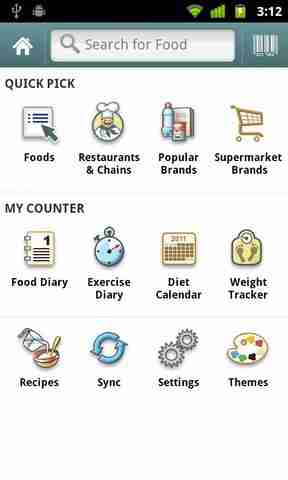 According to recent studies, what's one thing you can do while dieting that can double your weight loss?
According to recent studies, what's one thing you can do while dieting that can double your weight loss?
The answer? Keep a food diary.
Results from a large health study published in 2008 (from Kaiser Permanente's Center for Health Research) show the more frequently people kept records of the food they ate, the more pounds they shed.
So now you know that you should be writing down the foods you eat each day, how do you get started?
If you own a smart phone with an Android operating system, you can test drive an app called Calorie Counter. Like other applications, you can download it through the Market app on your phone.
Calorie Counter offers a variety of ways to enter the foods you eat each day, from scanning a product bar code on the grocery label to searching by food name. If you're eating out, you can search by the name of the restaurant or national chain. The app includes nutritional information for over 200,000 food options.
Scanning food, drink, and supplement bar codes is simple. Tap the small bar code icon at the top of the screen and the scanner opens. There's a box in the middle of your phone screen showing you where to center the bar code and a blinking red line serving as the scanner. The instructions at the bottom of the screen ask you to "Place red line across barcode." Once you do that, the scanner reads the bar code and the product pops up on your phone.
You'll see a brand name and the type of food at the top of the screen. The serving size is listed and by tapping the "Change" button, you can add more servings or enter just a partial portion.
Next you'll see the nutrition information, including calories, fat, carbs, protein, fiber and sugar and the percentage of each for a recommended daily intake. When you click on "View Full," the complete Nutrition Facts label comes up.
The next section, called "Add to My Food Diary," has buttons letting you add the food to any day's plan and as one of the main meals or snacks. The description of the food can also be modified.
The bar code scanner seems to recognize just about every can, box, bottle or package you can find at the grocery store. I scanned canned chicken, mixed nuts, and bagged produce, to name a few. Like other 1D and 2D scanners I've used, the scanner seems to have trouble with very glossy surfaces like some plastics. Some products wouldn't scan for this reason.
And until individual produce items get their own bar code, you'll have to enter fruits and vegetables by name instead of scanning them.
Adding to the functionality of this app, you'll also find an extensive list of healthy recipes with the nutrition information per serving already calculated for you.
The recipes are divided by category (appetizer, breakfast, lunch, main dish, soup, etc) or are searchable by main ingredient (meat, dairy, seafood, vegetable, grain). There are also many recipes for special diets such as gluten-free, low-carb and low-sugar.
Each recipe includes the number of servings, ingredients, cooking directions and nutrition information. At the bottom of the screen is a button allowing you to save the food to your daily food diary.
Calorie Counter also includes an exercise tracker which approximates the calories burned each day during formal exercise or daily activities. These totals offset the food diary and should give you a good idea of whether you have enough of a calorie deficit to lose weight.
For people who need a convenient food diary that includes a huge database of scannable food items, Calorie Counter fits the bill.
See a video review by AndroidAnarchy here:
{jcomments on}
Was this article useful? Subscribe to our weekly(ish) email newsletter to receive more great articles about bar code technology.
Follow us on Twitter to get daily updates: Barcode.com on Twitter
Other articles that may interest you:
Smoopa App Uses Bar Codes to Make Comparison Shopping Easy
SimpleAct, Inc. Introduces the QuickMark Mobile Bar Code Reader
