Barcode Labeling Software – WaspLabeler +2D

(Today's guest column is courtesy of Miles Green of Barcode Products Ltd.)
That's why you might want to take a look at WaspLabeler +2D, the entry-level label design software from Wasp, a barcode software company; it may solve your label design problems without breaking the bank.
Getting started with WaspLabeler +2D bar code labeling software
If you want to try before you buy, download the fully functional trial version of Labeler from the Wasp website. Beware, the file is a whopping 211 Mb and we needed two attempts before it saved correctly. Installation is not particularly user-friendly – you need to install four other pieces of software, including Adobe Air and Microsoft Database Engine, before you can get to grips with Labeler.
Once you’ve negotiated the installation and validated your trial license, you’re off and running – well, walking briskly, anyway. Whether it was my long-suffering laptop or just the software, Labeler took an age to load.
You can open the “Getting Started Guide” at start-up, and we’d recommend this for first-time users. Wasp has also created a number of online video tutorials, but at the time of writing, these hadn’t been updated for Labeler v7.
Labeler is certainly a very capable piece of software. It can produce all commonly used barcode symbologies, including 2D barcodes such as QR codes. It prints to any printer using a standard Windows driver and allows you to import text and images during the design stages, as well as external data from Excel, Access and a number of other databases. You can import data when you design your labels, or wait until print-time if you want.
Creating your first bar code label is simple. Labeler has a ribbon menu, similar to the one used in Microsoft Office 2007, and the program defaults to “Design” mode on opening. Drag barcodes, text-boxes and images directly from the toolbar onto your blank label – it’s that easy. You can also choose one of more than 30 label templates, although you have to navigate to the “File” menu to find them.
When you click on something in your label – such as a barcode – Labeler displays a “Properties” panel that allows you to modify the data in the object you’ve selected. This includes the barcode type, size, value and colour, plus the position of the code and any images or text. Once you get used to the layout, it’s easy to use. You can also resize objects by dragging the corners, although there’s no way to maintain its proportions (as far as we can tell), which can be annoying.
Printing bar code labels with WaspLabeler +2D
If you want to print serialized labels – asset labels, for example – you can import data from an external file. It’s easy to select the data format and to “bind” the data to the code on your label, although we found the Getting Started Guide made life much easier here. Once you’ve set up your data, you’re ready to print.
Here’s where life gets a little more complicated. The “Print” tab not only deals with the task of printing your bar code labels, it allows you to select your label stationery; this is helpful, but the preset layouts only include Avery labels. While this isn’t a major obstacle, other packages offer a greater variety. You can create any number of custom labels, so if the one you want isn't available, it’s only a matter of minutes before you’re ready to go.
Labeler also allows you to sort and filter your bar code labels at print-time, which is handy if you only need to reprint one from a large set. Once you’re done with this, the package uses standard Windows print routines to select a printer and finish the job.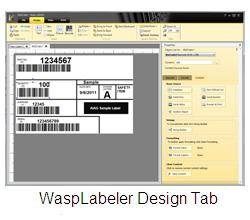 Labeler has other bells and whistles, and it certainly caters for everything a first-time user is likely to need. We found the navigation less than intuitive, as you have to keep switching tabs to carry out some of the more common tasks – saving and undoing are on the “File” and “Design” tabs (see image at left), respectively, for example. In our opinion, the package would benefit from the same always-on-top “quick-access” menu that you get with Office.
Labeler has other bells and whistles, and it certainly caters for everything a first-time user is likely to need. We found the navigation less than intuitive, as you have to keep switching tabs to carry out some of the more common tasks – saving and undoing are on the “File” and “Design” tabs (see image at left), respectively, for example. In our opinion, the package would benefit from the same always-on-top “quick-access” menu that you get with Office.
(Images courtesy of Wasp Barcode Technologies.)
About the author
 Miles Green is the Managing Director of Barcode Products Ltd, the leading supplier of barcode scanners, printers and consumables throughout New Zealand and across the South Pacific.
Miles Green is the Managing Director of Barcode Products Ltd, the leading supplier of barcode scanners, printers and consumables throughout New Zealand and across the South Pacific.
Miles and his staff can answer your general questions about bar code labeling and can give you a link and code where you can download an evaluation copy of WaspLabeler. You can email
See related articles:
Direct Thermal vs. Thermal Transfer Label Printers
Buying a Label Printer - Printhead Resolution
