How to Create a Bar Code in Microsoft Excel
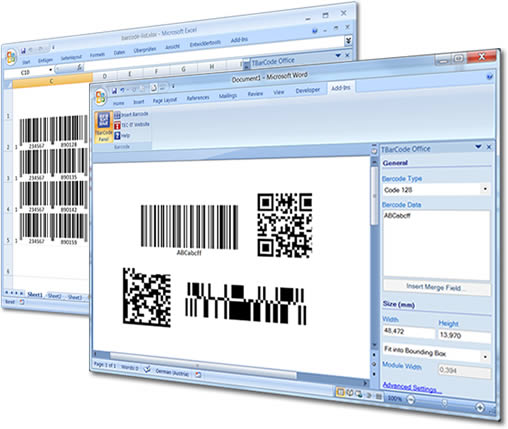 Do you need to create just a few bar codes for your business or for personal use? Are you looking for an application without a huge learning curve? Then you might want to consider using the software that's already on your desk top.
Do you need to create just a few bar codes for your business or for personal use? Are you looking for an application without a huge learning curve? Then you might want to consider using the software that's already on your desk top.
Creating a bar code in Microsoft Excel requires an additional font or two depending on the format you choose (Code 39, Code 128, etc). You'll want to pay attention when it comes time to print the bar code, as it's easy to print at too small of a point size, producing an unreadable bar code.
And if you're not a programmer, you may also want to download something called an add-in, which turns Excel into a full-featured bar code application with easy to use toolbars. Depending on the bar code format, you may need to enter leading and trailing symbols around the bar code number, to be sure the code appears correctly. Here's what you need to know.
Bar code fonts in Microsoft Excel
Bar code fonts can be added to an application like Microsoft Excel the same way you'd add any other font. Download the zip file, extract the file containing the font, and add it to Excel. Some are available as free downloads or shareware while others carry a minimal pricetag.
Select the cells in your spreadsheet, then click the bar code font and you'll see the bar code image in the cell. When you're ready to print, check the font size. A smaller font requires a higher resolution printer to render a readable bar code. If you're using a 300 dpi printer, choose at least a 24-point font size for favorable results.
If you plan just to use the bar codes in-house, save yourself some grief and use the Code 39 bar code. It's easy to print from Microsoft Excel, and allows you to include both capital letters and numbers as part of the bar code data. The Code 39 bar code font requires an "*" (asterisk) at both the beginning and end of the data, serving as the start and stop character. Without those leading and trailing symbols, your bar code won't read.
Next, let's look at some more advanced functionality.
Add-ins for greater Excel bar code functionality
When you need a little more sophistication than the Code 39 bar code, consider installing a software application called an add-in. Created to turn Microsoft Excel into a robust bar code creator and printer, the package adds needed functionality for many different bar code formats.
One choice, the TBarCode Excel add-in, encodes all common bar code formats, including both one and two-dimensional bar codes.
And this Code 128 Excel add-in is also free to try.
Creating bar codes in Excel doesn't require a lot of technical ability. You'll need to know the bar code output requirements for your business and for the products you sell. Once those parameters are in place, you can start creating bar codes in Excel.
See related articles:
How To Create a Bar Code in Microsoft Word
Create your own Barcode with our Barcode Generators
{jcomments on}
